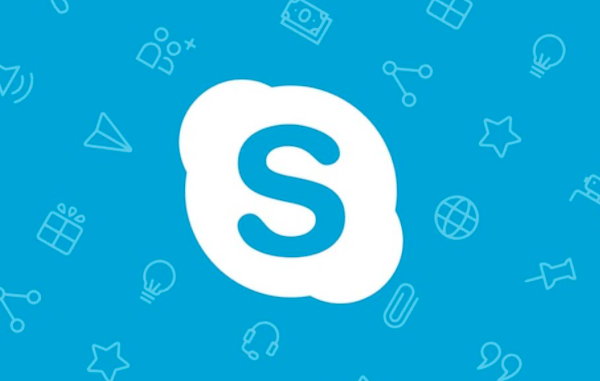
Skype is a very well-liked software application, which is an internet-based calling app. It provides face-time chats and voice calls through computers, tablets, mobile devices, etc.
This telecommunication application was launched in 2003, which supplies free service and is owned by Microsoft. Even internationally, it is one of the easiest and cheapest ways to stay in touch with people.
The Beginner’s Guide to Skype
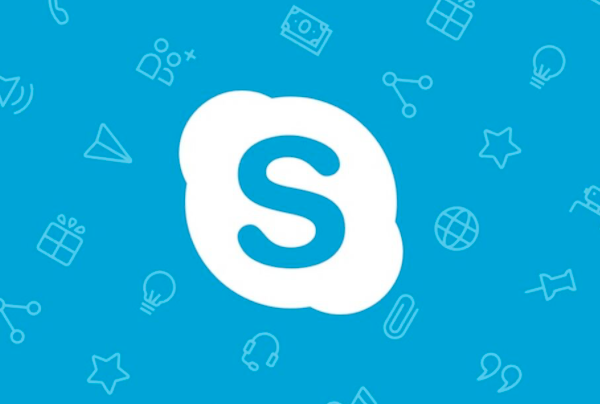
The first and foremost step is to jump into www.skype.com, download Skype. Options will be given to download Skype for different devices. Skype for different devices will be mentioned. After the process of your download, open up Skype from the downloaded files.
As you are first time on Skype, you have to create an account from scratch. This will primarily create a Microsoft account, which you are going to use for Skype.
They are either going to ask for your phone number or email, after providing them, create a strong password for the account and make sure you remember the password for future uses. Then your Skype account will be created.
So as the Skype page opens up, on the top left corner, you will be able to see your name, and if you click on it, you can literally change your status there; the options will be either “Active,” “Away,” “Do not disturb” or “Invisible” which you can modify whenever you feel like.
Your Skype username is what’s underneath your name on the page. Just underneath your name and username, you will find a panel that allows you to see your “Chats,” “Calls,” “Contacts,” and “Notifications”.
Under the Chat tab, you will be able to see a list of people with whom you are going to chat. Under the Calls tab, you will find the list of people you are going to call. People who will be connected to you on Skype will be in the list of Contacts.
At any point in time, you can start a chat by pressing the plus (+) sign just below the panel, which allows you to start a chat or group chat or a private conversation. The same goes for a call; you can choose to start a call.
To add contacts, make sure you know their Skype name and press “Find people,” then invite them to your Skype and have a conversation either through voice call or video call. The Notifications tab is going to show you some other things about Skype, like what is new, whether you got new messages or new updates, etc.
There will always be a search option where you can look for “People,” “Messages,” or “Groups.” All the chat and call lists can be sorted as per your choice, whether you want them to be sorted by time or unread messages, etc.
You also have the option of dialing numbers for new contacts from Skype manually, which you are going to find just above the panel on the right-hand side, with a symbol of a group of dots. But this feature requires some credits, which means it is not a free service.
When you start a video call or even an audio call, Skype will seek your permission to allow access to your device’s speaker or microphone and camera.
In the middle of the page, you will find the “Start a conversation” option, which lets you initiate a chat. After that, you will have to choose someone with whom you are going to have the conversation. Either you can choose from the list below there, or search for the person with their Skype name.
At the bottom, a chat box will appear, of which you will see a space with “Type a message here” written on it, where you have to write the initiating message. You will also find some other options for sending files, transferring money, video messages, you may also want to share your location.
When the other person reads your message, you will see a small icon appear just below the message you sent, which signifies that the other person has received your message and will reply to you. You will also find an option of sending Emoticons, Gifs, or Stickers.
On the top of the chatbox, there will be few options of video calling, audio calling, and also the option of adding other people to a group for group conversation if you might want.
When you receive a video call or even an audio call, it will show on the top of the window alongside the name of the person calling you, you can either receive or reject the call as per your preference.
Every device, whether it is a Desktop, MacBook, Mobile phone, or Tablet, has the same layout, so you need not worry about new features and even in any version of windows.
These are the very basic steps to use Skype for beginners. People who are not so tech-savvy can also use Skype very easily.